As you know, Shopify keeps introducing new features to boost productivity in the operations of its merchants. Shopify Metafields is one of them! Well, Shopify may have designed Metafields to build custom fields for your products but is complicated enough to confuse a newbie.
If you’re one of those who want to use Shopify product Metafields but don’t know how to use it, we got your back! Our detailed article features various custom Metafields and step-by-step processes to use them for your Shopify store.
Let’s start with “What is Shopify Product Metafields?” and there’s a lot more waiting for you in the queue!
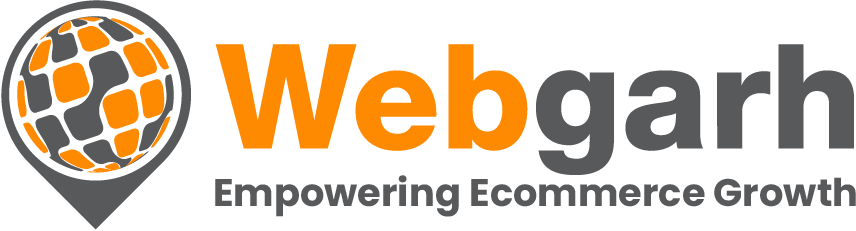
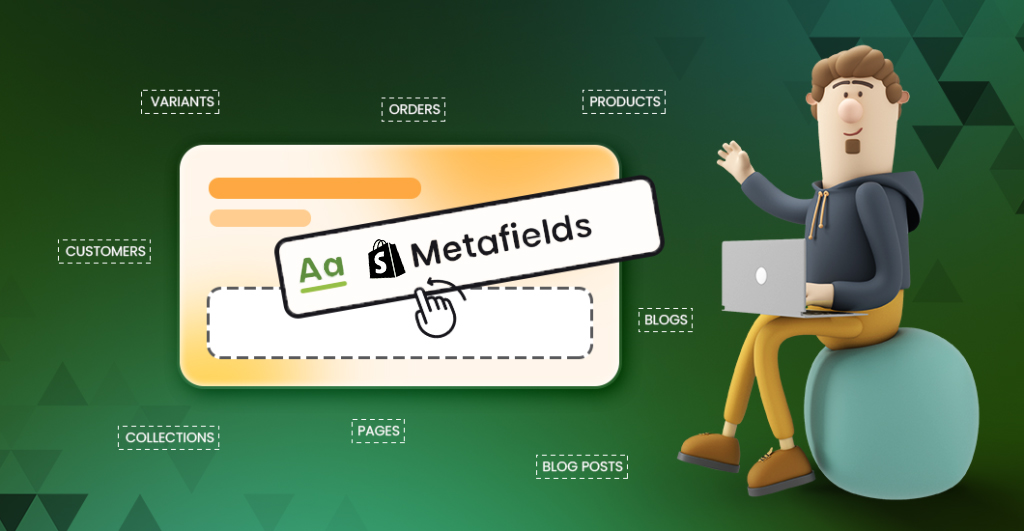

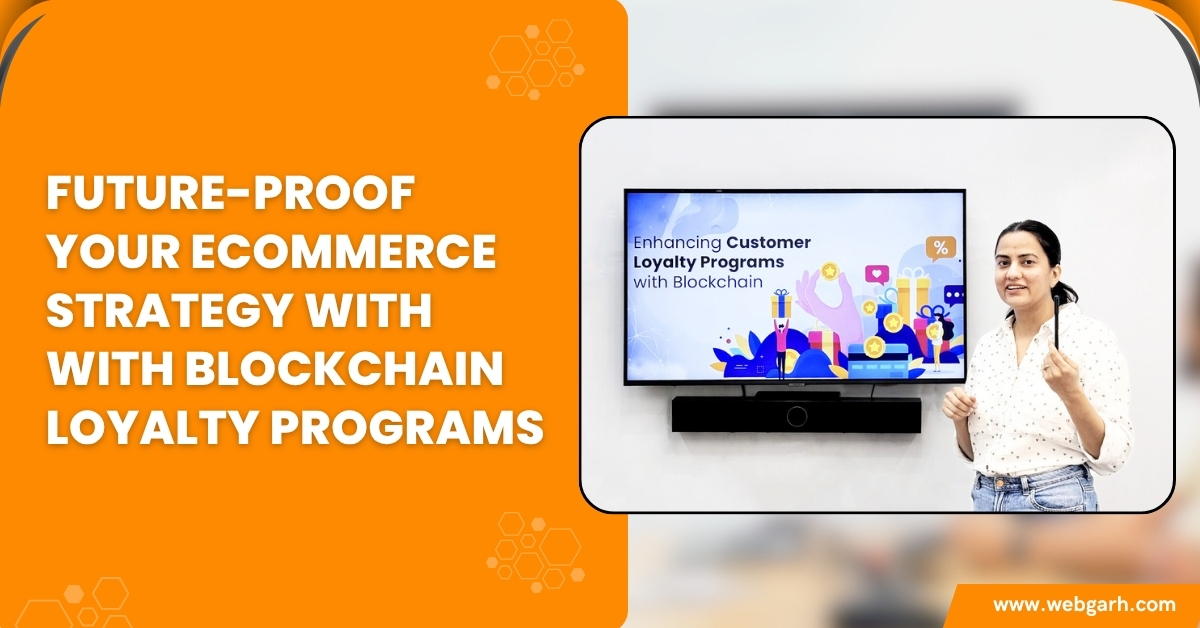
 June 24, 2025
June 24, 2025
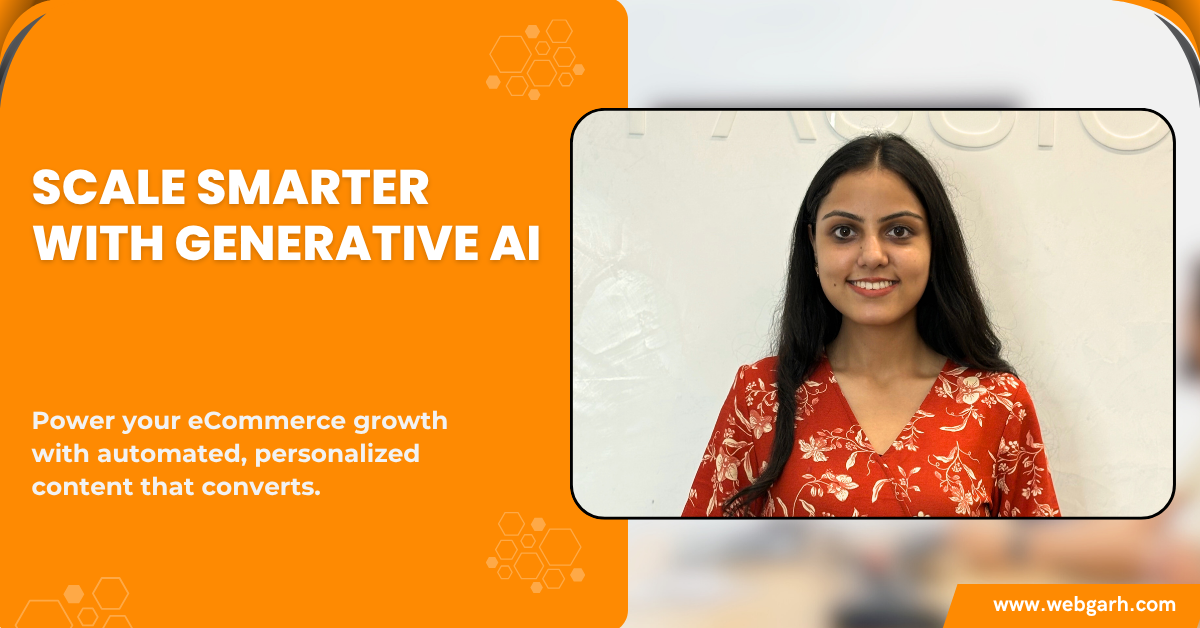

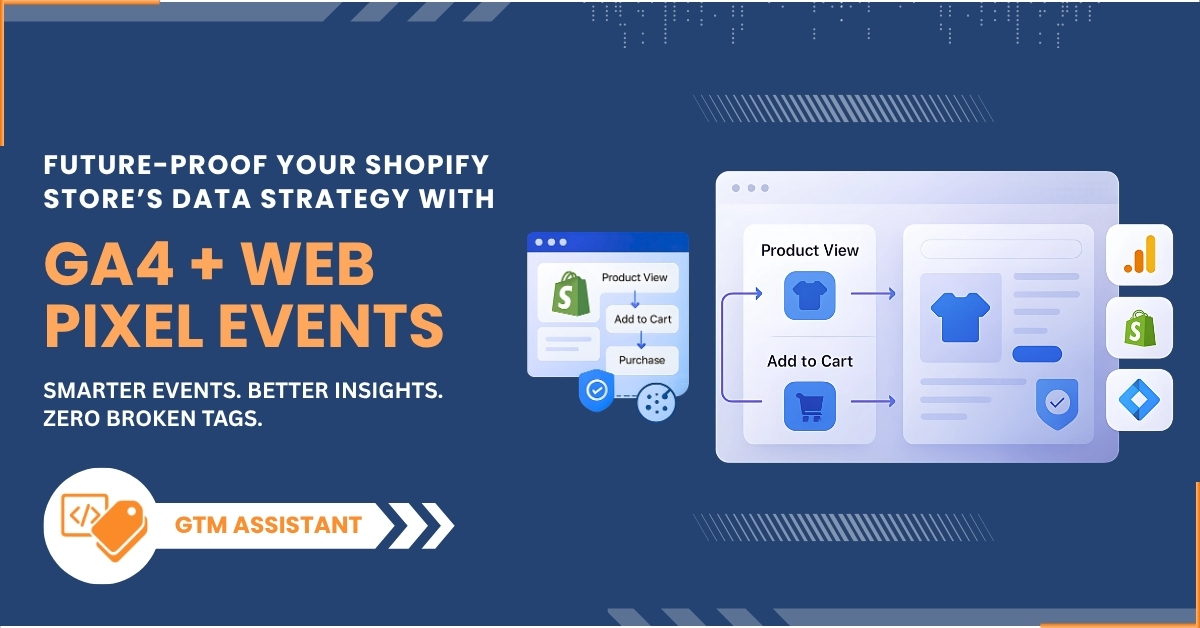

 © 2023
© 2023