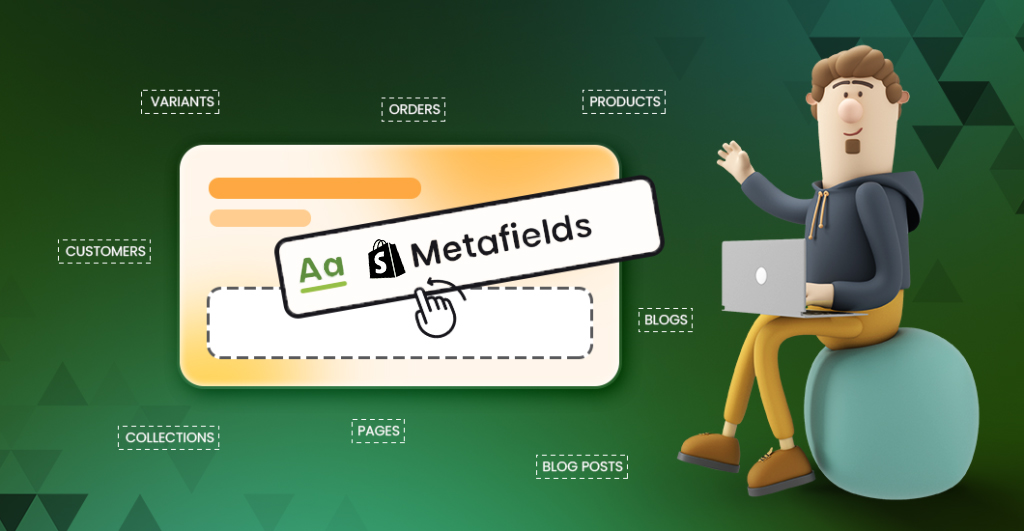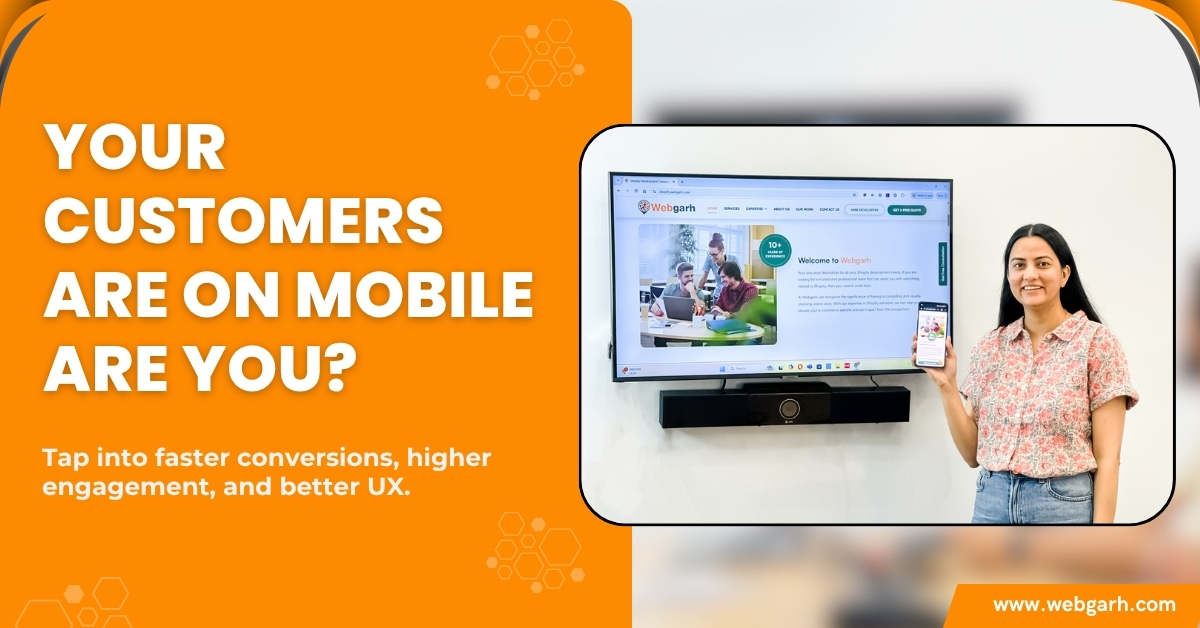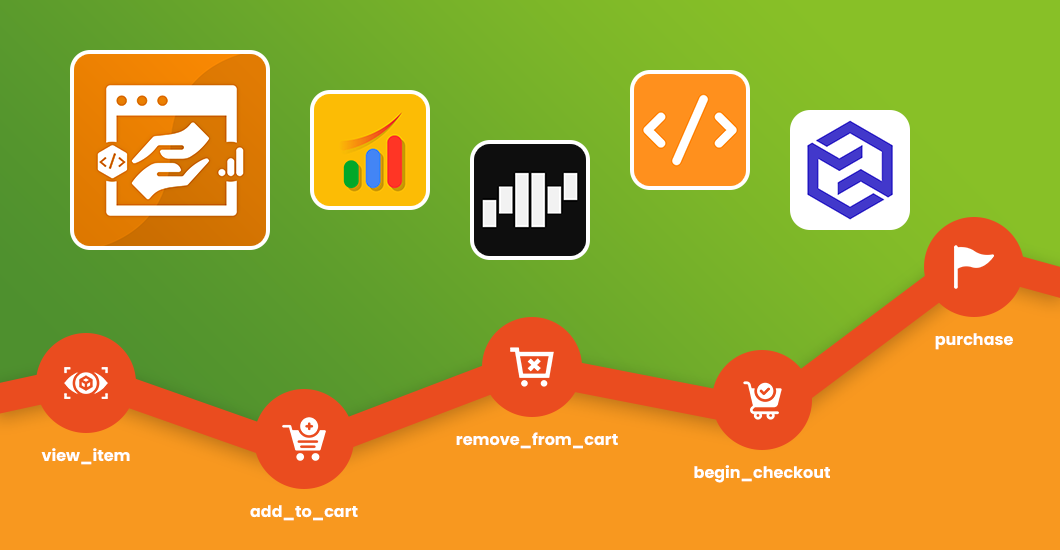As you know, Shopify keeps introducing new features to boost productivity in the operations of its merchants. Shopify Metafields is one of them! Well, Shopify may have designed Metafields to build custom fields for your products but is complicated enough to confuse a newbie.
If you’re one of those who want to use Shopify product Metafields but don’t know how to use it, we got your back! Our detailed article features various custom Metafields and step-by-step processes to use them for your Shopify store.
Let’s start with “What is Shopify Product Metafields?” and there’s a lot more waiting for you in the queue!
What is Shopify Metafields?
Shopify Metafields is an exclusive feature of the Shopify Online Store 2.0 update enrolled in 2021. They are custom fields that allow you to upgrade product pages with special or additional information. In simple terms, you can build informative and high-converting product pages to offer a specialized user experience.
For instance, you want to add a downloadable user manual in your product description. Metafields will enable you to add a custom field for PDFs and similar files.
To make it easier to understand, we divided Metafields into four parts:
How Merchants Can Use Metafields in Shopify?
There are various ways of using Shopify Metafields for online stores. Each method has its own purpose and support for different content types. Whether you want to add text or JSON, there’s an option for you!
Add Product Metafields Definition
Product Metafield definitions are placeholders for the custom data and are probably the first thing to create during use. In simple terms, it’s a box in which you’re going to load the credentials!
- Step 1: Open Shopify Admin and go to Settings > Metafields
- Step 2: Select a part of your store for metafield extension. You can choose from options such as Products, Varients, Collections, Customers, Orders, Pages, Blogs, and Blog Posts.
- Step 3: Navigate to Metafields type and select the products.
- Step 4: Hit Add Definition button on the top right corner.
- Step 5: Click on the Definition name and give a name to your definition. While you may get standard suggestions from Shopify, you can even create a custom name for the Metafield definition.
- Step 6: It’s an optional step to add a description to your definition explaining the purpose of creating it.
- Step 7: Click on the Content Type tab and select the desired option for your Metafield.
- Step 8: Once you have selected the content type, you may get related Validation Options underneath. Set the validation rules according to your requirements.
- Step 9: That’s it, well done! Hit the Save button to finish creating the Metafields Definition.
Adding Values to Metafields
In the above section, you have created a place for information and it’s time to fill that up. You can use the same definition to add details and make the Metafield useful for your end user. Here’s how you can do it!
- Step 1: Visit any product page and scroll down to the Metafields you have created. Click on the products from admin and select the product for which you want to add Metafield value.
- Step 2: Now, visit the product page, scroll down to the bottom and navigate the metafields you have created. Besides every Metafield, you may see an empty space, click on it.
- Step 3: The empty section will provide you access to add value based on the format. If the Metafield is for package weight, you can add value in grams, kg, and so on.
- Step 4: That’s all! Click on the Save button.
Connect Metafields to your store theme
You were performing behind the curtain and now it’s time to show the play. Once you have created the Metafields, you can display them to your user without interrupting the user experience. It starts with connecting the Metafields with your current store theme.
- Step 1: Open the Shopify Admin and Navigate to Online Store > Theme.
- Step 2: Click on the Customize button to enter the theme editor for customizations.
- Step 3: Open the page template and add a block or section where you want to show the Metafield values. For instance, if you’re adding a product metafield, you need to visit the product template.
- Step 4: Now, click on the Connect Dynamic Source icon and connect the desired Metafield.
- Step 5: Navigate to Add Metafield for new definitions and click the Insert button to implement.
- Step 6: Hurry! You did it really well. Now, click on the Save button and finish the customization.
Bulk editing of Metafields
So, that’s the whole process! But don’t you think it will be quite time-consuming to repeat this process for each product? Fortunately, Shopify has a solution to this and allows you to edit all the pages in one go. Let’s see how you can do it!
- Step 1: Click on the Products from the Shopify Admin.
- Step 2: You will see an option to select multiple products and all products in a click. Click the first button to select all the products.
- Step 3: After selecting the products, click on Edit Products for bulk editing.
- Step 4: Click on the Columns and choose the Metafield you want to add in the selected products.
- Step 5: Edit the URL link according to the Metafield, add the required value and hit Enter with the new one.
- Step 6: The page will reload and you will see the added Metafields in all or selected products.
“Using these ways and steps, you can easily build and integrate custom Metafields in your Shopify store. While there’s a large collection of Metafields in Shopify, we have added a quick list of options you can choose from.”
- Step 1: Shopify Product Metafields.
- Step 2: Shopify Variant Metafields.
- Step 3: Shopify Collection Metafields
- Step 4: Shopify Customer Metafields.
- Step 5: Shopify Order Metafields.
- Step 6: Shopify Blogs Metafields.
- Step 7: Shopify Page Metafields.
Conclusion
In conclusion, Shopify Metafields is an excellent tool that can help you to add custom fields and store additional details for your products. You can customize the analytics and reports available in Shopify by using this feature. Unfortunately, it might be difficult to understand how to use it if you are a beginner.
That’s why we advise all newbies to practice first or reach out to a professional who can assist them with getting started with Shopify Metafields. With our expertise and experience in Shopify development, we can provide reliable solutions and advice on how to use the feature so you gain optimal benefits from it.
So, if you require assistance in developing your shop and utilizing Metafields efficiently, don’t hesitate to contact us for our Shopify Theme Development Services!