Introduction
In the digital era, data is a valuable asset for businesses, providing insights into user behavior and driving informed decision-making. With the advent of Google Analytics 4 (GA4), understanding the functionality of data streams has become essential for harnessing the full potential of analytics capabilities. This article will provide a comprehensive exploration of GA4 data streams, emphasizing their configuration, operation, and utilization in data collection and analysis.
Understanding GA4 Data Streams
Definition of a Data Stream
A data stream in GA4 refers to a logical channel through which data flows into the Google Analytics platform. It acts as a categorized and organized pipeline for data from various sources, such as websites, mobile apps, and offline data. Understanding the different types of data streams in GA4 is crucial for businesses seeking to leverage data effectively.
Different Types of Data Streams in GA4
GA4 supports multiple types of data streams, including website, mobile app, and offline data streams. Each type serves a distinct purpose in collecting and analyzing data from specific channels. Website data streams capture user interactions on websites, mobile app data streams focus on mobile app activities, and offline data streams enable the integration of offline data sources into the analytics platform.
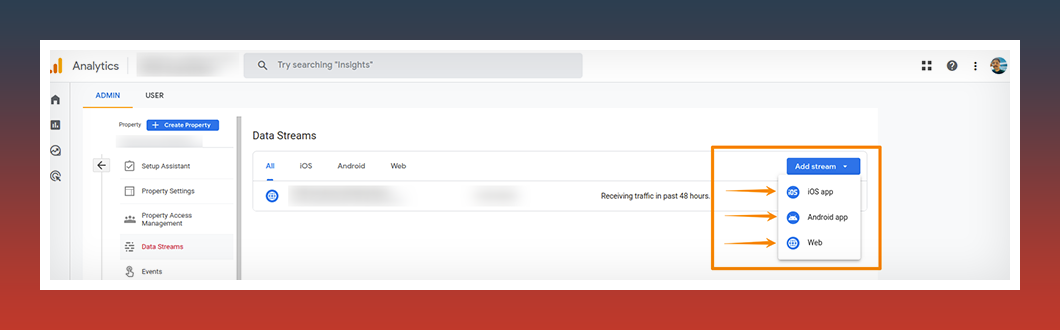
Purpose and Role of Data Streams
Data streams play a vital role in data collection and analysis in GA4. They facilitate the systematic organization and flow of data, ensuring its relevance and accuracy. Data streams enable businesses to track user interactions, events, and conversions across various platforms, providing valuable insights for optimizing marketing strategies and driving business growth.
Configuring GA4 Data Streams
Creating a New Data Stream
To create a new data stream in GA4, businesses need to follow specific procedures based on the platform. This includes setting up data streams for websites, mobile apps, and offline data import. Each process requires different configurations to ensure accurate data collection.
- a) Steps to add a New Data Stream:
- Access the Admin section of Google Analytics.
- Verify that the desired account is selected in the Account column.
- Confirm that the desired property is selected in the Property column.
- Within the Property column, click on Data Streams and select Add stream.
- Choose the appropriate option based on your needs: iOS app, Android app, or Web.
- b) For iOS app or Android app:
When an app data stream is added, Analytics generates a related Firebase project and app data stream. If the project and property are not already linked, the Firebase project is automatically associated with your property.
- Enter the relevant details for your app, such as the iOS bundle ID or Android package name, the app name, and for iOS, the App Store ID. Once filled in, click on the “Register app” button.
- Proceed to the next step and carefully follow the instructions provided to download the configuration file specific to your app.
- Continue to the next step and follow the instructions to add the Google Analytics for Firebase Software Development Kit (SDK) to your app.
- Once completed, click on “Next” to proceed.
- To ensure successful installation of the SDK and proper communication between your app and Google servers, run your app.
- Verify that the SDK is installed correctly and that the app is successfully communicating with Google servers.
- Finally, click on “Finish” to complete the setup process. If you prefer to complete the app setup at a later time, you can choose to skip this step for now.
- c) For WEB:
- Enter the URL of your primary website, such as “example.com”, in the designated field.
- Provide a descriptive name for the data stream, such as “Example, Inc. (web stream)”.
- You have the option to enable or disable enhanced measurement. Enabling enhanced measurement allows for automatic collection of page views and other events. It is recommended to enable enhanced measurement during the initial setup, as you can always disable specific events later if needed.
- Once you have entered the necessary information and made your enhanced measurement selection, click on the “Create stream” button to create the data stream.
Defining Data Stream Properties
Configuring data stream properties is essential for effective data collection and analysis. This involves naming and categorizing the data stream, configuring data retention settings to meet compliance requirements, and enabling enhanced measurement features for advanced analytics capabilities.
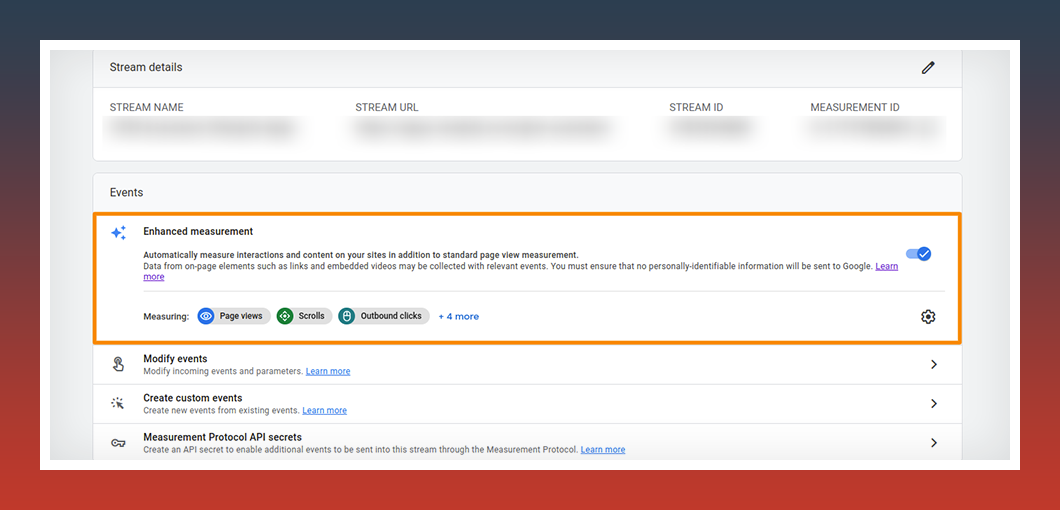
Integrating Tracking Codes or SDKs
Integrating tracking codes or software development kits (SDKs) is a crucial step in data stream configuration. Generating tracking codes or configuring SDKs for the respective platforms, such as websites or mobile apps, ensures proper data collection. Implementing these codes or SDKs and verifying successful installation and data collection are vital for accurate analytics.
Managing Data Streams
Efficient management of data streams involves regularly monitoring and updating their configurations. This includes viewing and accessing data stream settings, modifying or updating configurations as needed, and troubleshooting and resolving issues that may arise during data collection.
How GA4 Data Streams Work
Data Collection Process
Data streams collect information by tracking user interactions and events on websites or mobile apps. This includes capturing and sending data to the respective data stream, associating it with specific events, parameters, and user properties. This process ensures accurate and comprehensive data collection.
Event Tracking in Data Streams
GA4 allows businesses to define both custom events and standard events. Custom events are tailored to specific actions relevant to their business, while standard events cover common interactions. Mapping event parameters and values enriches the collected data, providing deeper insights. Analyzing event data in GA4 reports and insights offers valuable information for understanding user behavior and engagement.
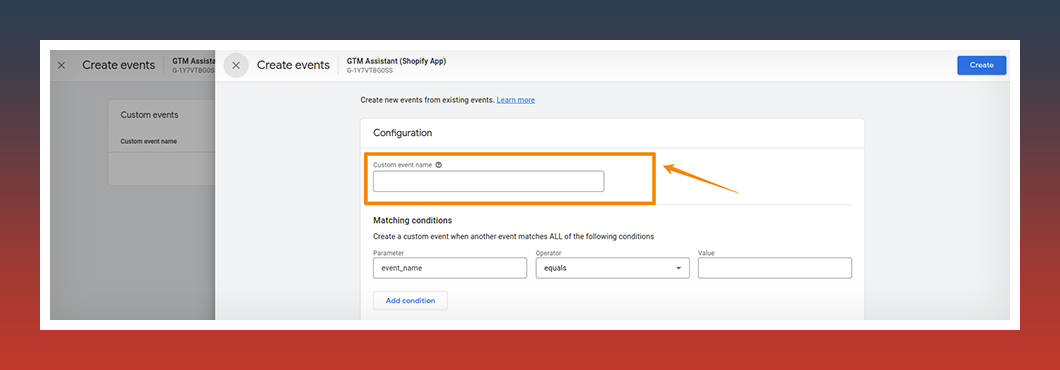
Data Processing and Aggregation
GA4 data streams employ data processing pipelines and a measurement model to process and organize collected data. This enables data aggregation and facilitates analysis and reporting. The organized data within the data stream allows businesses to gain insights into user behavior, engagement, and conversions.
Utilizing GA4 Data Streams
Analyzing Data in GA4 Reports
Data stream-specific reports and metrics in GA4 provide businesses with insights into user behavior, engagement, and conversions. Exploring these reports allows for a comprehensive understanding of the collected data. Customizing reports based on specific requirements helps extract actionable information for informed decision-making.
Leveraging Data Streams for Advanced Analysis
Integrating data streams with other tools or platforms, such as customer relationship management (CRM) systems or marketing automation tools, enhances data analysis capabilities. Creating audiences and segments based on data stream data allows for targeted marketing campaigns. Data stream insights can be leveraged to enhance measurement and attribution models, providing a more holistic view of marketing efforts.
Conclusion:
In conclusion, if you’re looking for a convenient way to install and manage Google Tag Manager on your Shopify store while maximizing the potential of GA4 data streams, the GTM Assistant App is the perfect solution. Not only does it provide easy installation and management of Google Tag Manager, but it also helps you implement advanced tracking features like Enhanced E-commerce and Custom Dimensions. With the app, you can effortlessly track events such as adding items to the cart, viewing items, starting the checkout process, and conversions.

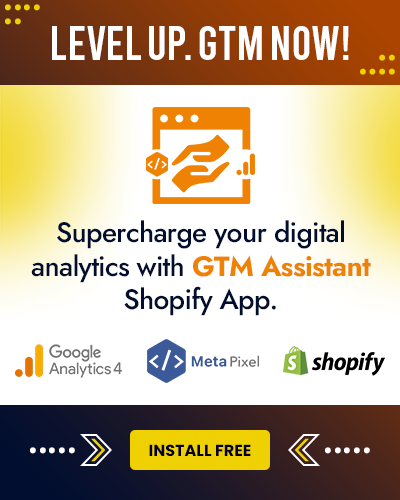
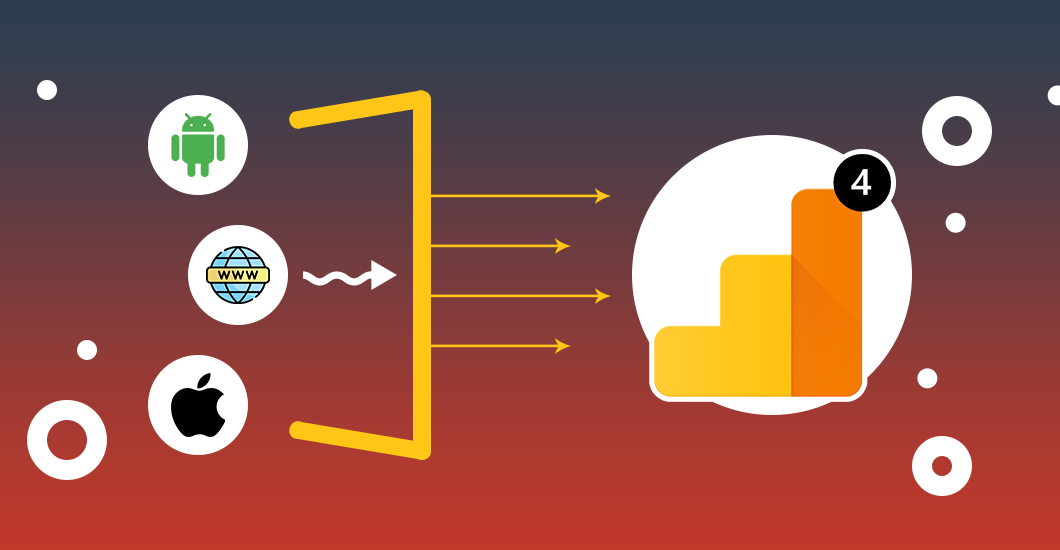
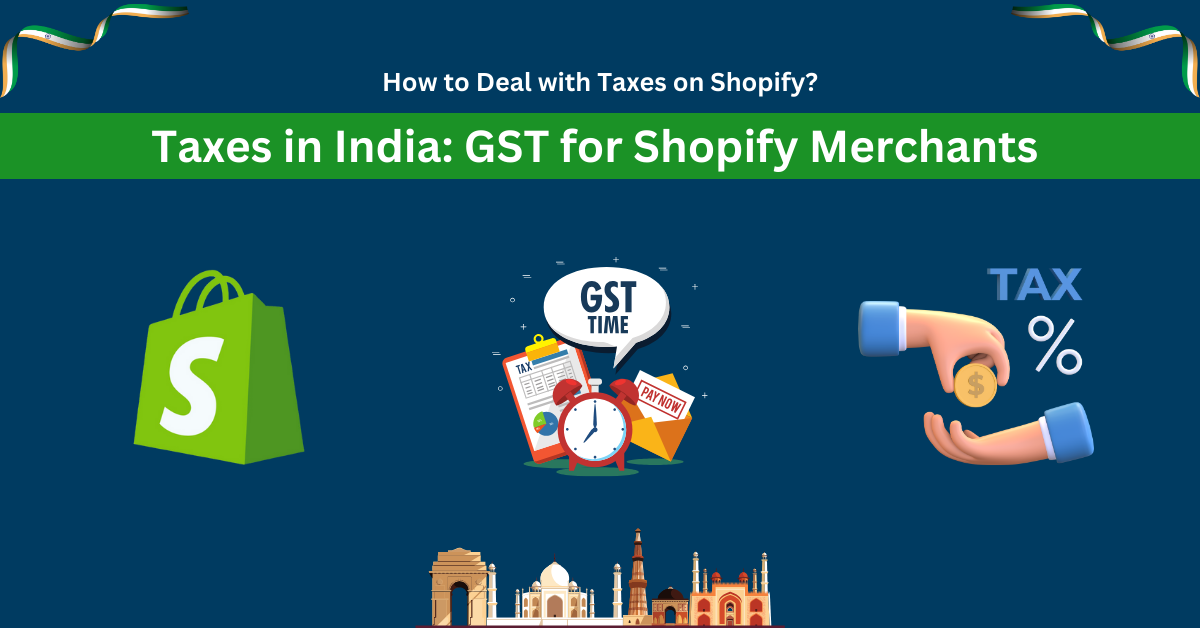
 February 20, 2025
February 20, 2025


 © 2023
© 2023